Vi Text Editor: An Essential Guide
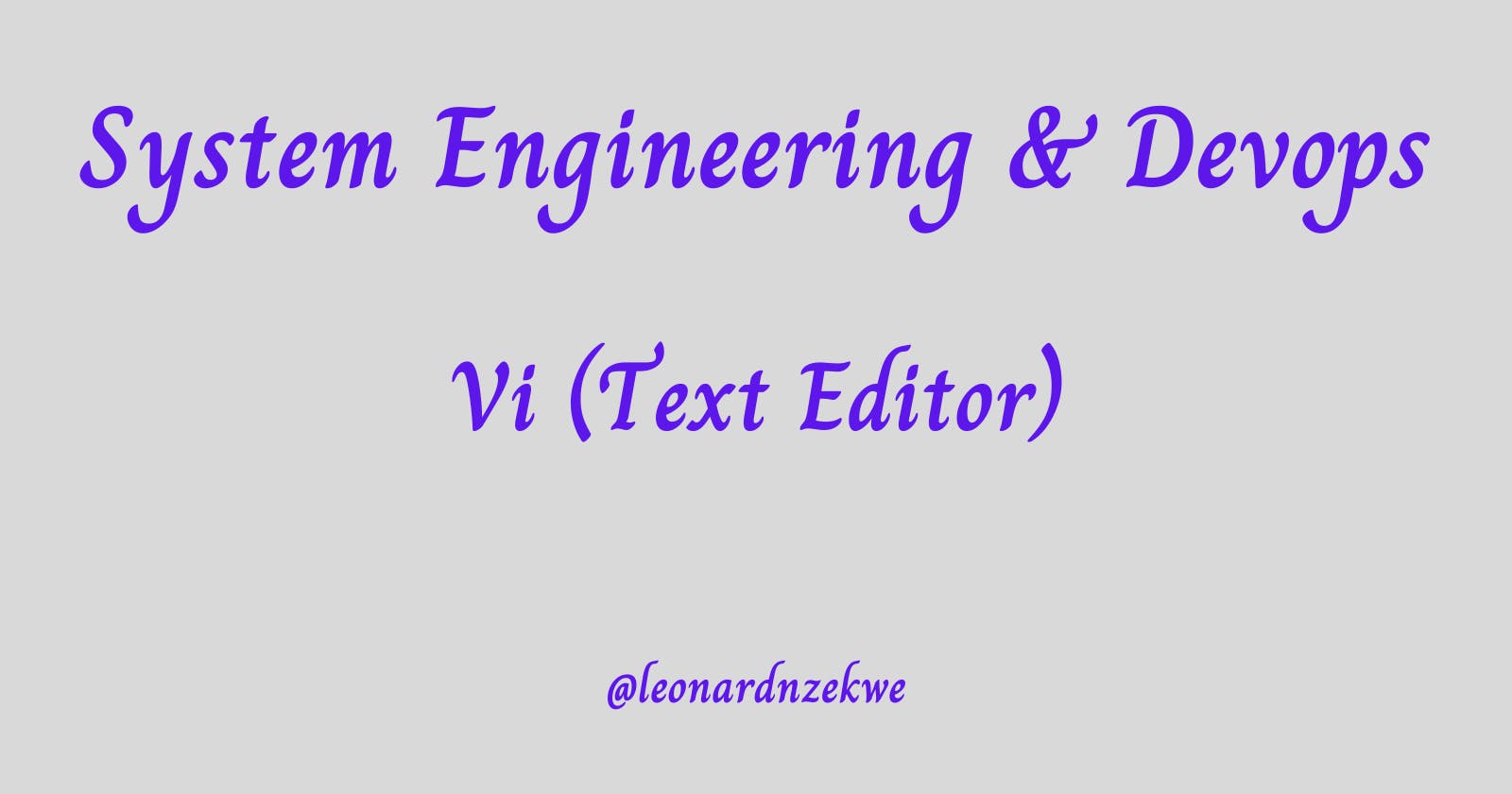
The "vi" text editor, known for its efficiency and versatility, has been a staple in the realm of command-line text editing for decades. In this article, we'll embark on a journey to uncover the power of "vi," from its inception to mastering its core functionalities.
What is vi?
vi is a classic text editor originally developed by Bill Joy in the 1970s. It's a modal editor, which means it operates in different modes to accomplish various tasks efficiently. Over time, vi has become synonymous with text manipulation, offering a compact and efficient way to edit files directly from the command line.
Unveiling Bill Joy
Bill Joy is a computer scientist and co-founder of Sun Microsystems. His contribution to the field of computing includes the creation of vi, as well as his involvement in the development of the Unix operating system. Joy's innovations have left an indelible mark on the technology landscape.
Navigating vi: Starting and Exiting
To start vi, simply open your terminal and type:
vi filename.txt
Replace "filename.txt" with the name of the file you want to edit. Upon opening, you'll find yourself in command mode, where you can navigate and perform various actions.
Exiting vi depends on the mode you're in. In command mode, press : to enter command-line mode. Then, type q to quit and wq to save changes before quitting.
Command and Insert Modes
vi operates in two primary modes: command mode and insert mode. In command mode, you can navigate, delete, copy, and more. To switch to insert mode and start editing, press i. To return to command mode, press Esc.
Text Editing in vi
In command mode, you can navigate using arrow keys or other navigation keys. To edit text, switch to insert mode (i) and start typing. When done, press Esc to return to command mode.
Cutting and Pasting Lines
To cut a line, position the cursor at the beginning of the line in command mode and type dd. To paste the cut line, press p in command mode.
Searching Forward and Backward
To search for text, press / in command mode and type the search term. Press Enter to execute the search. To search backward, use ? instead of /.
Undoing Changes
In command mode, press u to undo the most recent change. For more complex undo operations, press U to revert the entire line.
Quitting vi
To quit without saving changes, press : in command mode and type q!. To quit and save changes, use :wq.
Conclusion
Mastering vi opens doors to efficient command-line text editing. With its distinct modes and powerful commands, vi provides a streamlined way to manipulate text directly from the terminal. By understanding the basics and practicing regularly, you'll become a proficient vi user, capable of swiftly editing files with precision.
Remember that proficiency comes with practice, so don't hesitate to experiment and explore the myriad capabilities of vi.
 Leo's Nuggets
Leo's Nuggets