Intro to Emacs
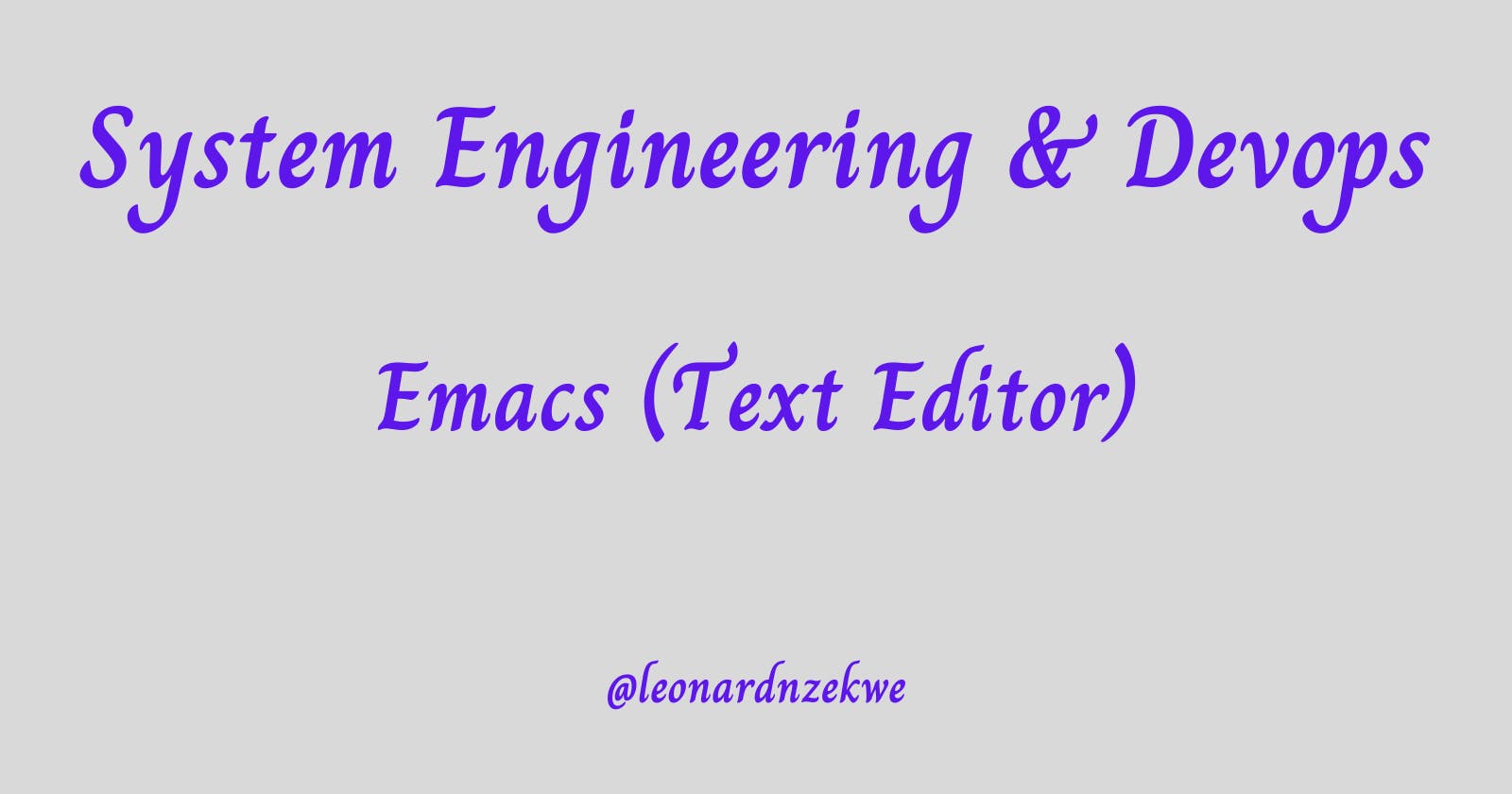
Emacs is a powerful, extensible text editor that has been a staple in the world of programming and text processing for decades. Created by Richard Stallman, it's more than just an editor; it's a way of interacting with your computer and shaping your workflow. In this article, we'll delve into the fundamental aspects of Emacs and guide you through its key features and functionalities.
What is Emacs?
At its core, Emacs is a highly customizable and extensible text editor. Unlike conventional text editors, which focus solely on editing text, Emacs goes beyond by providing a platform for building applications, scripting workflows, and even playing games. Its flexibility comes from its unique design philosophy: rather than being a closed program, Emacs serves as an environment where you can interact with your computer through a variety of modes and commands.
Richard Stallman: The Visionary Behind Emacs
Emacs was conceived by Richard Stallman, a prominent figure in the free software movement. Stallman's dedication to software freedom led him to create the GNU (GNU's Not Unix) project, of which Emacs was a cornerstone. The project aimed to develop a free and open-source operating system, and Emacs played a pivotal role as a free software tool that empowered users to take control of their computing experience.
Navigating the Basics: Files and Buffers
To begin your journey with Emacs, let's explore the essentials of file management. To open a file, use the command C-x C-f (press and hold Control, then press 'x' followed by 'f'). To save a file, employ C-x C-s. These keyboard shortcuts, known as keybindings, are integral to Emacs and make navigation seamless.
In Emacs, a buffer represents a file or text you're working on. You can switch between buffers using C-x b and selecting the buffer you want. To close a buffer, C-x k will do the trick. Emacs excels at handling multiple buffers concurrently, allowing you to multitask efficiently.
Mark, Point, and Region
Emacs introduces the concepts of mark and point to facilitate text selection and manipulation. The mark is the beginning of the selected region, while the point is the cursor's current position. To create a region, set the mark using C-<Space> and navigate to the desired endpoint. This selected text can be copied, cut, or deleted using various commands.
Cutting, Pasting, and Undoing
Emacs simplifies text manipulation with intuitive commands. To cut a line, use C-k. To paste it, press C-y. These commands might feel unfamiliar at first, but they quickly become second nature with practice. Moreover, Emacs boasts a powerful undo feature. Press C-/ or C-x u to revert recent changes, making experimentation stress-free.
Mastering Search and Commands
Efficient text editing relies on quick search capabilities. Emacs provides C-s for forward search and C-r for backward search. Typing the desired text after invoking these commands will navigate to the next occurrence.
Emacs' real power shines through its ability to execute commands by name. M-x opens the command prompt, enabling you to execute virtually any command by typing its name.
Wrapping Up Your Session
To exit Emacs, press C-x C-c. If you have unsaved changes, Emacs will prompt you to save or discard them. If you ever find yourself in the middle of a command you want to cancel, press C-g.
Conclusion
Emacs is a universe of possibilities, offering a unique way to interact with your computer through text. By mastering its concepts and commands, you'll become a more efficient and empowered user. Remember that proficiency comes with practice, so don't be discouraged by the initial learning curve. Happy Emacs editing!
 Leo's Nuggets
Leo's Nuggets